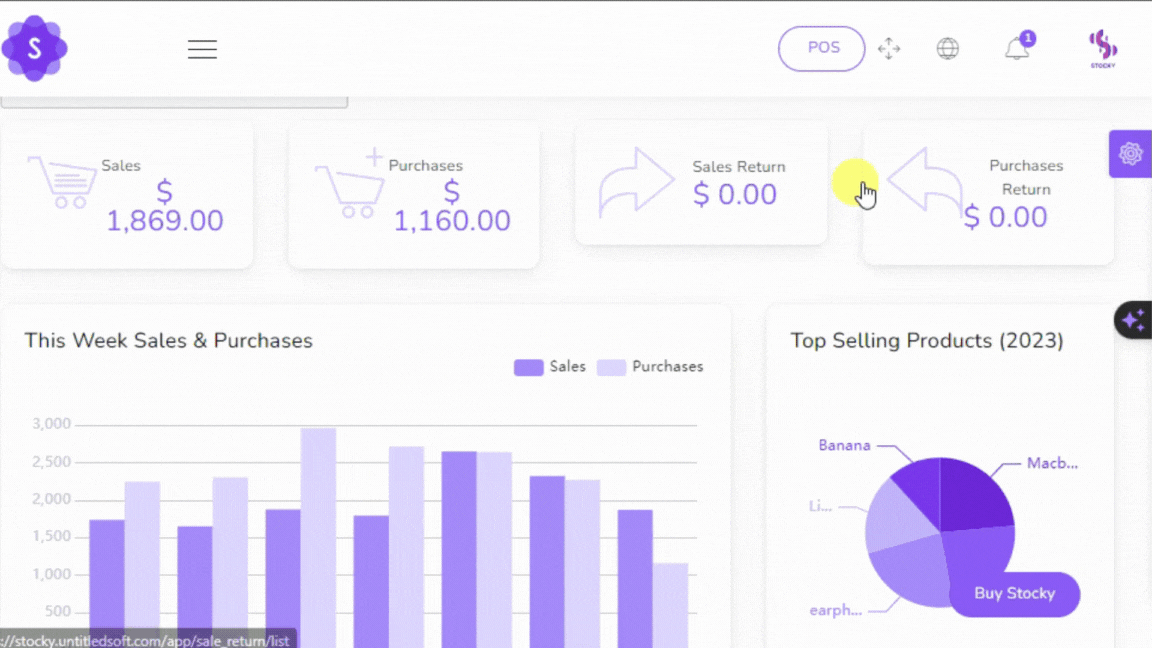No Cost, Big Gains: How to Create a Free Website in Uganda
Many people ask how to create a free website in Uganda, as they look for cost-effective ways to build their online presence. Whether starting a blog, building a portfolio, or setting up a site to sell products, a free website lets you begin without any upfront cost. This guide offers straightforward steps on how to create a free website in Uganda, helping you reach people locally and globally as you master your skills.
Having a website today is like having a digital business card—it’s essential for anyone looking to connect, share, and grow. With a free website, you can share ideas, build your personal or business brand, and explore ways to make money from online traffic.
In this updated guide on 13th-Nov-2024, you’ll find simple instructions for building your website on popular free platforms. Each platform is easy to use, even if you’re new to creating websites. By the end, you’ll know how to create a free website in Uganda and have a fully functional site, ready to share and expand as your needs grow.
Need more Ideas on how to make money without investments read the after, Online business ideas to start in Uganda today
The Power of Having a Website: Personal and Business Benefits
Creating a website gives you a platform to connect with a larger audience, showcase your skills, and grow your influence. For individuals, a website acts as a digital portfolio, displaying your talents, projects, or personal brand. For businesses, it’s a virtual office, helping you collect leads, reach more customers, and increase sales.
With a website, you open doors to opportunities like partnerships, collaborations, and job offers. Many companies search for professionals with a solid online presence, so a website is a simple way to stand out. It’s also an effective way to build credibility; people are more likely to trust and engage with someone who has a professional site.
Your website also creates potential income streams. Through methods like affiliate marketing, ads, and direct product sales, you can turn website traffic into revenue. A well-organized site can grow with you, supporting new goals and adapting to different business needs over time.
Monetization Strategies for a Free Website
Monetizing a free website allows you to earn from your content and traffic. Here are three straightforward ways to turn your site into an income source:
- Affiliate Marketing: Partner with brands to promote their products or services on your site. When visitors click on your affiliate links and make purchases, you earn a commission. This strategy works well for blogs, review sites, or resource pages that attract interested buyers.
- Advertising: Display ads on your website using platforms like Google AdSense, Ezoic, or Media.net. These ads generate revenue each time visitors view or click on them. Ad networks automatically match relevant ads to your content, making it easy to start earning once your site has regular traffic.
- Selling Products or Services: If you have products to sell or services to offer, your website becomes an online storefront. You can sell digital products, handmade items, or services directly to customers. This strategy works well for freelancers, small businesses, and creatives looking to reach a wider audience.
Each of these methods can be set up quickly, helping you turn website traffic into profit. Start with the one that best matches your audience and grow as your website gains visitors and recognition.
How to Choosing the Right Free Website Builder for Your Needs
Choosing the right free website builder is the first step when learning how to create a free website. Here’s a look at four popular options, each suited for different needs:
- WordPress.com: Perfect for blogs and business sites. It offers strong customization tools, themes, and plugins, making it great for anyone serious about building a lasting online presence.
- Google Sites: Ideal for beginners. It’s simple to set up and works well for basic websites, personal projects, or educational pages. Google Sites provides a clean, user-friendly interface for straightforward site creation.
- Blogger.com: Best for starting a blog. Blogger is easy to use, with built-in Google integration and a familiar layout. It’s great for new bloggers who want to start sharing content quickly.
- Canva: Great for portfolios and one-page websites. Canva’s visual templates are designed for eye-catching layouts, making it ideal for showcasing personal projects, portfolios, or small online shops.
Select the platform that aligns with your content needs and experience level. Each builder offers unique features that help you understand how to create a free website effectively and each of the listed Buildres has got a lot of resources on YouTube you can learn.
Step-by-Step Guide to Creating a Free Website
Here’s a simple, step-by-step guide to creating a free website on popular platforms. Follow these instructions to get your website live and ready to share.
1. Google Sites
- Sign In: Log in to your Google account and go to Google Sites.
- Start a New Site: Click the "+" to create a new site. Choose a blank site or select a template.
- Customize: Add your site name, choose a web address, and select your theme, colors, and fonts.
- Add Pages: Click "Pages" to add sections like "Home," "About," and "Contact."
- Add Content: Click on the page area to insert text, images, or other elements.
- Preview and Publish: Use "Preview" to check your site on different devices, then click "Publish" to make it live.
2. Blogger.com
- Create a Blog: Go to Blogger.com, sign in with your Google account, and click "Create your blog."
- Choose a Name and Theme: Pick a name and free subdomain (e.g., yourblog.blogspot.com), then select a theme.
- Add Posts and Pages: Use "Posts" to add blog content and "Pages" for static sections like "About."
- Customize Layout: Adjust the sidebar and add gadgets for followers, page views, and more.
- Publish: Click "Publish" to go live.
3. Canva
- Find a Template: Go to Canva, search "websites," and pick a template that fits your style.
- Customize the Design: Use Canva’s layout options to add, remove, or rearrange sections. Customize fonts and colors to match your brand.
- Preview and Publish: Click "Preview" to view on desktop and mobile. When ready, select "Publish" and choose your domain option.
4. WordPress.com
- Sign Up: Visit WordPress.com and select the free plan. Create an account and choose a free subdomain.
- Choose a Theme: Pick a theme that suits your site’s style and purpose.
- Add Content: Use the "Posts" section for blog content and "Pages" for main sections like "Home" and "Contact."
- Customize: Use the WordPress Customizer to adjust colors, fonts, and site layout.
- Publish: Save your changes and publish the site to make it live.
Using AI Tools to Enhance Content and Save Time
Now you have learned how to create a free website take advantage of free AI tools, AI tools can make content creation faster and more efficient, helping you produce quality material with less effort to fill in your free website. Here’s how to use them to improve your website and save time:
- Content Generation: Tools like ChatGPT and Google Bard can help generate blog ideas, draft articles, and create engaging social media posts. Simply enter a prompt, and these tools provide quick, relevant text you can use or edit to fit your style.
- SEO Optimization: AI tools can suggest keywords, meta descriptions, and SEO-friendly headlines. This ensures your content is optimized for search engines and has a better chance of ranking.
- Grammar and Style Checks: Use tools like Grammarly to refine language, correct grammar, and improve readability. This keeps your content clear, professional, and easy to understand.
- Image Generation: AI platforms like Canva’s AI tools can generate custom images or graphics for blog posts, social media, or site banners. This adds a visual touch without needing design skills.
Using AI tools allows you to focus on creativity and strategy while automating repetitive tasks. This approach can help you grow your website faster by keeping your content fresh, polished, and SEO-friendly.
SEO and Continuous Growth for your website
Optimizing your website for search engines (SEO) helps you reach more people and grow your online presence over time. Here’s a simple strategy on how to use SEO for consistent traffic and ongoing success for a more detailed version you will like How to optimize your website for SEO:
- Keyword Research: Identify relevant keywords for your content. Use tools like Google Keyword Planner or Ubersuggest to find words and phrases people search for. Focus on keywords that match your audience’s needs.
- On-Page SEO: Include keywords naturally in your titles, headings, and content. Optimize meta descriptions and image alt text, as these details improve your site’s visibility on search engines.
- Quality Content: Publish helpful, clear, and valuable content regularly. Search engines prioritize fresh, informative content that engages users. By consistently updating your website, you’ll attract and retain more visitors.
- Link Building: Gain backlinks by connecting with other websites and sharing your content. Links from reputable sites boost your credibility and improve your search rankings.
- Monitor and Adjust: Use tools like Google Analytics to track site performance. Review traffic data, bounce rates, and popular pages, and adjust your content and SEO strategy based on what’s working.
SEO is an ongoing process that helps your website grow by reaching a broader audience and keeping visitors engaged. Implementing these strategies will support steady growth and keep your website competitive.
Conclusion: Start Your Online Journey in Uganda
Learning how to create a free website in Uganda doesn’t have to be costly or complicated. With free tools and clear steps, you can build a site that showcases your talents, grows your business, and creates new income streams. Whether for blogging, business, or sharing your passions, a website is a valuable asset.
Start today with the platform that fits your needs, and use AI tools to simplify content creation and improve SEO. Arm Genius is here to support you with expert design and digital marketing services if you need help along the way. Take the first step in establishing your online presence. Your journey to online success in Uganda begins here.
.webp)